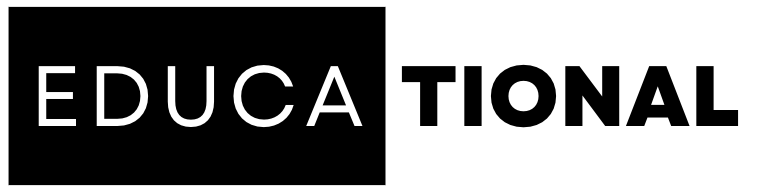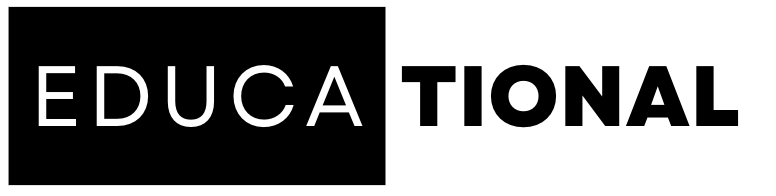General
Data Backup and Recovery: Safeguard Your Laptop’s Precious Files
Imagine losing all the photos, videos, documents, and other irreplaceable files stored on your laptop. The consequences can be devastating, both personally and professionally. Data backup and recovery play a vital role in protecting your digital assets and ensuring that you can restore them in case of data loss. By implementing a comprehensive backup strategy and understanding the recovery process, you can safeguard your laptop’s precious files and gain peace of mind.
1. Why Data Backup is Crucial
Data loss can occur due to various reasons, including hardware failure, software glitches, viruses, theft, or accidental deletion. Without a reliable backup system, recovering lost data can be extremely challenging or even impossible. Here are some key reasons why data backup is crucial:
- Protection against hardware failure: Hard drives can fail unexpectedly, resulting in the loss of all data stored on them. Regular data backups ensure that you have a copy of your files stored separately from the primary storage device.
- Defense against malware and ransomware attacks: Malicious software can encrypt or permanently delete your files, holding them hostage until you pay a ransom. With a backup, you can restore your files without giving in to the attackers’ demands.
- Accidental file deletion or modification: Human error is common, and files can be accidentally deleted or modified. Having a backup allows you to recover previous versions or restore deleted files.
- Disaster recovery: Natural disasters such as fires, floods, or earthquakes can destroy physical devices and data. Offsite backups provide protection against such disasters.
RECOMMENDED: Laptop Overheating? Here’s How to Keep Your Device Cool and Prevent Damage
2. Choosing the Right Backup Method
When it comes to data backup, there are several methods to consider. Each has its advantages and suitability based on your needs and preferences. Here are some popular backup methods:
- External Hard Drives: External hard drives offer large storage capacities and can be easily connected to your laptop for scheduled or manual backups. They provide a cost-effective solution for local backups.
- Cloud Storage: Cloud storage services like Dropbox, Google Drive, or OneDrive allow you to store your files securely online. They offer convenient access to your files from anywhere with an internet connection and provide protection against physical damage or theft.
- Network Attached Storage (NAS): NAS devices are dedicated file storage units connected to your local network. They offer centralized backup and can be accessed by multiple devices on the network.
- Disk Imaging: Disk imaging involves creating a complete copy of your laptop’s hard drive, including the operating system and all files. It allows for a full system restore in case of a catastrophic failure.
3. Establishing a Backup Routine
Creating a backup routine ensures that your files are consistently backed up, minimizing the risk of data loss. Consider the following tips when establishing a backup routine:
- Automate the process: Use backup software or built-in backup features to automate the backup process. This ensures that backups occur regularly without relying on manual intervention.
- Select the right backup frequency: Determine the appropriate backup frequency based on the frequency of changes to your files. For critical files that are frequently modified, consider a daily or real-time backup schedule.
- Keep multiple backup copies: Create multiple copies of your data and store them in different locations. This protects against data loss caused by physical damage or theft of backup devices.
- Test your backups: Regularly test your backups to ensure that they are working correctly and that you can restore your files when needed. A backup is only useful if it can be successfully recovered.
4. Data Recovery Process
In the unfortunate event of data loss, having a data recovery plan can significantly increase your chances of successful file restoration. Follow these steps for an effective data recovery process:
- Identify the cause of data loss: Determine the cause of data loss to better understand the appropriate recovery method. It could be accidental deletion, hardware failure, or a software-related issue.
- Cease any write operations: If you suspect data loss, avoid writing new data to the affected storage device. This helps prevent overwriting the lost files and increases the chances of successful recovery.
- Seek professional help if needed: In complex data loss scenarios, it is advisable to seek professional data recovery services. They have specialized tools and expertise to recover data from damaged or inaccessible storage devices.
- Use data recovery software: Data recovery software can be used in certain situations to recover deleted or lost files. These tools scan the storage device for recoverable data and provide options for restoration.
- Restore files from backups: If you have a recent backup, follow the appropriate restoration process to retrieve your lost files. Ensure that the backup is healthy and up-to-date.
Conclusion
Data loss can have severe consequences, but by implementing a robust data backup and recovery strategy, you can safeguard your laptop’s precious files. Remember the importance of data backup, choose the right backup method, establish a backup routine, and understand the data recovery process. By taking proactive measures, you can minimize the risk of data loss and ensure that your valuable files are protected and recoverable.
FAQs
1. How often should I back up my laptop’s data?
The frequency of backups depends on your usage and the importance of the data. For critical files, consider daily or real-time backups. For less critical files, weekly or monthly backups may be sufficient.
2. Can I use multiple backup methods simultaneously?
Yes, using multiple backup methods adds an extra layer of protection. You can combine local backups with cloud storage or use both an external hard drive and network-attached storage for redundancy.
3. How long should I keep backup copies of my data?
Keep backup copies for as long as you need to access or refer to the data. It is advisable to retain older backups as they may contain previous versions of files or data that you may need in the future.
4. Can data recovery always guarantee successful file restoration?
Data recovery success depends on various factors, such as the cause of data loss, the condition of the storage device, and the effectiveness of the recovery methods used. In some cases, data recovery may not be possible if the data is severely damaged or overwritten.
5. Are there any precautions I can take to prevent data loss?
Yes, in addition to data backup, it is important to practice safe computing habits. Use reliable antivirus software, avoid suspicious websites and email attachments, and handle your laptop and storage devices with care to prevent physical damage.