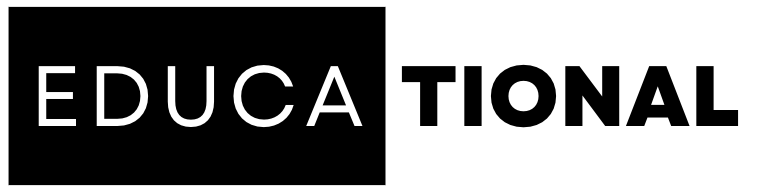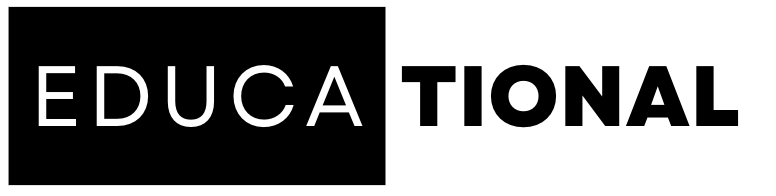General
Laptop Overheating? Here’s How to Keep Your Device Cool and Prevent Damage
Overheating is a common problem that many laptop users face. When a laptop gets too hot, it can affect the performance, slow down the system, and even lead to unexpected shutdowns. Additionally, excessive heat can cause long-term damage to the internal components of your laptop, resulting in reduced lifespan and costly repairs. By implementing some simple tips and best practices, you can keep your laptop running cool and prevent overheating-related issues.
Understanding Laptop Overheating
Before we delve into the solutions, let’s understand why laptops overheat in the first place. Laptops have compact designs with limited space for heat dissipation. The internal components, including the processor, graphics card, and hard drive, generate heat during operation. To cool these components, laptops are equipped with cooling fans and heat sinks. However, several factors can disrupt the cooling process, leading to overheating.
Common causes of laptop overheating
- Inadequate ventilation: Blocking the laptop’s air vents or using the laptop on surfaces that obstruct airflow can restrict the cooling system’s effectiveness, leading to overheating.
- Dust accumulation: Over time, dust and debris can accumulate inside the laptop, clogging the air vents and inhibiting the cooling system’s ability to dissipate heat properly.
- Intensive tasks and heavy usage: Running resource-intensive tasks such as gaming, video editing, or running multiple applications simultaneously can generate more heat, pushing the laptop’s cooling system to its limits.
- Old or malfunctioning cooling system: If the laptop’s cooling fan or heat sink is not functioning correctly, it can fail to adequately cool the internal components, resulting in overheating.
Tips to Keep Your Laptop Cool
Now that we have a better understanding of the causes of laptop overheating, let’s explore some effective strategies to keep your laptop cool and prevent potential damage.
1. Ensure proper ventilation
One of the simplest and most important steps to prevent overheating is to ensure adequate airflow around your laptop. Avoid using the laptop on soft surfaces like beds or couches that can block the air vents. Instead, place your laptop on a hard and flat surface, such as a desk or table, that allows proper ventilation.
2. Clean the air vents and internal components
Regularly clean the air vents and internal components of your laptop to remove dust and debris that can obstruct airflow. Use compressed air or a soft brush to gently clean the vents and avoid damaging the delicate internal components. Consider seeking professional assistance if you’re not comfortable cleaning the internals of your laptop.
3. Use a laptop cooling pad or cooling stand
Laptop cooling pads or cooling stands are designed to provide additional airflow and cooling to your laptop. These accessories usually come with built-in fans that help dissipate heat and keep your laptop cool during intense usage. They are especially useful for gaming laptops or laptops used for resource-intensive tasks.
4. Adjust power settings
Lowering your laptop’s power settings can reduce the strain on the internal components and decrease heat generation. Adjust the power plan settings to prioritize power efficiency, which will help in keeping your laptop cool.
5. Avoid using the laptop on soft surfaces
Using your laptop on soft surfaces like blankets, pillows, or your lap can block the air vents and hinder proper heat dissipation. Opt for a hard and flat surface that allows airflow to keep your laptop cool.
6. Close unnecessary programs and processes
Running multiple applications or processes simultaneously can increase the workload on your laptop’s CPU and generate more heat. Close any unnecessary programs and processes running in the background to reduce the strain on your laptop’s resources and minimize heat generation.
RECOMMENDED: Smartphone Battery Drain Solved: Tips to Extend Battery Life
7. Update your operating system and drivers
Keeping your operating system and device drivers up to date is essential for optimal performance and heat management. Manufacturers often release updates that include performance improvements, bug fixes, and enhanced cooling management. Regularly check for updates and install them to ensure your laptop is running the latest software.
8. Elevate your laptop for better airflow
Using a laptop stand or elevating the rear of your laptop can improve airflow around the bottom of the device. This allows for better heat dissipation and helps in keeping your laptop cool.
9. Avoid exposing your laptop to direct sunlight or extreme temperatures
Direct sunlight and extreme temperatures can significantly impact your laptop’s temperature. Avoid using your laptop in direct sunlight or exposing it to excessively hot or cold environments, as these conditions can lead to overheating and potential damage.
10. Consider hardware upgrades if necessary
If you consistently experience overheating issues despite following the above tips, it may be worth considering hardware upgrades. Adding more RAM, upgrading to a solid-state drive (SSD), or replacing an aging battery can improve your laptop’s overall performance and reduce heat generation.
Conclusion
Laptop overheating can be a frustrating issue, but by following the tips mentioned in this article, you can effectively keep your laptop cool, prevent damage, and prolong its lifespan. Ensuring proper ventilation, cleaning the air vents and internals, using cooling pads, adjusting power settings, and adopting other preventive measures will help in maintaining optimal temperatures for your laptop. Remember to regularly maintain and clean your laptop to prevent dust accumulation and seek professional help if you encounter persistent overheating issues. By taking proactive steps to keep your laptop cool, you can enjoy seamless performance and avoid the inconvenience and costs associated with overheating-related problems.