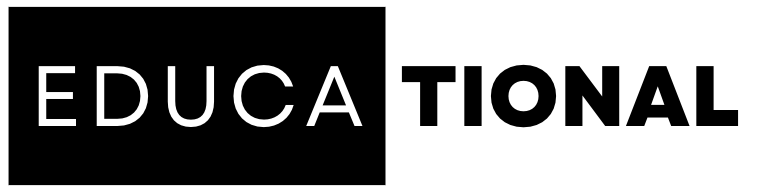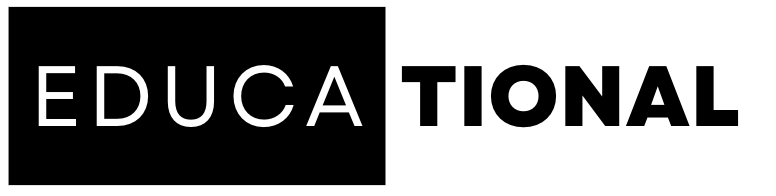tech
Troubleshooting Computer Freezes: Common Causes and Fixes
Computers have become an integral part of our daily lives, whether for work, entertainment, or staying connected with loved ones. However, one frustrating issue that many users encounter is computer freezes. When your computer suddenly becomes unresponsive and freezes, it can disrupt productivity and cause significant inconvenience. In this guide, we’ll explore the Troubleshooting Computer Freezes: Common Causes and Fixes to help you diagnose and resolve these issues effectively.
Troubleshooting Computer Freezes: Common Causes and Fixes
1. Overheating Components
- Description: Computers generate a lot of heat during operation, and if the cooling system fails to dissipate it effectively, the components may overheat, leading to freezes.
- Fixes:
- Ensure proper ventilation and keep the computer in a well-ventilated area.
- Clean dust and debris from the cooling fans and heat sinks regularly.
- Apply new thermal paste on the CPU if needed.
- Consider installing additional case fans or upgrading the cooling system if necessary.
2. Outdated or Corrupted Drivers
- Description: Drivers are essential software that allows communication between hardware components and the operating system. Outdated or corrupted drivers can cause instability, leading to freezes.
- Fixes:
- Regularly update drivers from the manufacturer’s website or through Windows Update.
- Use driver update software to automate the process and ensure all drivers are up-to-date.
- If a specific driver is causing issues after an update, roll back to the previous version.
3. Insufficient RAM
- Description: When your computer runs out of available Random Access Memory (RAM), it may start using the hard drive as virtual memory, slowing down the system and potentially causing freezes.
- Fixes:
- Check the system requirements of the applications you use and consider upgrading your RAM accordingly.
- Close unnecessary background processes and applications to free up memory.
4. Software Conflicts
- Description: Incompatibility between different software or conflicting background processes can lead to computer freezes.
- Fixes:
- Update all software and operating system to the latest versions.
- Disable unnecessary startup programs using the Task Manager.
- Use a reliable system optimizer to identify and resolve software conflicts.
5. Malware and Virus Infections
- Description: Malicious software and viruses can wreak havoc on your computer’s stability, causing frequent freezes.
- Fixes:
- Install a reputable antivirus program and perform regular scans.
- Keep your operating system and antivirus definitions up-to-date.
- Avoid clicking on suspicious links or downloading files from untrusted sources.
6. Hardware Issues
- Description: Faulty hardware components such as a failing hard drive, malfunctioning graphics card, or a problematic power supply can trigger computer freezes.
- Fixes:
- Perform hardware diagnostics to identify the problematic component and replace it if necessary.
- Check cables and connections to ensure they are secure.
7. Insufficient Disk Space
- Description: Running out of disk space can cause your computer to freeze, especially if there is not enough space for the operating system to perform essential tasks.
- Fixes:
- Regularly clean up your hard drive by removing unnecessary files and programs.
- Consider upgrading to a larger storage capacity if disk space is consistently low.
8. Overloaded CPU
- Description: A CPU that is pushed to its limits due to resource-intensive tasks can result in freezes and system slowdowns.
- Fixes:
- Monitor CPU usage with Task Manager and identify resource-heavy processes.
- Close unnecessary applications and processes to reduce the CPU load.
9. Corrupted System Files
- Description: If essential system files become corrupted, it can lead to stability issues and cause computer freezes.
- Fixes:
- Use the built-in System File Checker (SFC) tool in Windows to scan and repair corrupted files.
- If necessary, perform a System Restore to revert the system to a previous stable state.
10. Electrical Issues
- Description: Electrical problems, such as power surges or fluctuations, can disrupt your computer’s operation and lead to freezes.
- Fixes:
- Use a surge protector to safeguard your computer and other electronic devices.
- Consider using an uninterruptible power supply (UPS) to protect against sudden power outages.
11. Conflicting Background Applications
- Description: Certain background applications may conflict with each other, resulting in freezes and system instability.
- Fixes:
- Identify the conflicting applications and close or uninstall them.
- Use a software manager to manage startup applications and prevent conflicts.
12. Browser Issues
- Description: Freezes often occur while using web browsers due to memory leaks, conflicting extensions, or outdated browser versions.
- Fixes:
- Update your browser to the latest version.
- Disable or remove unnecessary browser extensions.
- Clear cache and browsing history regularly.
13. BIOS Settings
- Description: Incorrect BIOS settings or outdated firmware can lead to system freezes.
- Fixes:
- Check the manufacturer’s website for BIOS updates and follow the instructions to update it.
- Reset BIOS settings to default if you are experiencing stability issues.
14. Inadequate Power Supply
- Description: An insufficient power supply unit (PSU) can cause instability and freezes, especially when running power-hungry components.
- Fixes:
- Ensure that your PSU can handle the power requirements of all installed hardware.
- Consider upgrading to a higher wattage PSU if necessary.
15. Incompatible Hardware
- Description: Mixing incompatible hardware components can lead to freezes and system crashes.
- Fixes:
- Verify the compatibility of all hardware components before assembling your computer.
- Replace incompatible hardware with compatible alternatives.
16. External Devices
- Description: Connected external devices such as printers, scanners, or external hard drives can cause conflicts and freezes.
- Fixes:
- Disconnect external devices one by one to identify the culprit.
- Update drivers for external devices if available.
17. Operating System Updates
- Description: Sometimes, new operating system updates may introduce compatibility issues that lead to freezes.
- Fixes:
- Check online forums and communities for reported issues before installing updates.
- Consider delaying updates temporarily if issues are widespread and wait for patches.
18. Resource-Heavy Applications
- Description: Running multiple resource-intensive applications simultaneously can overload the system and lead to freezes.
- Fixes:
- Close unnecessary applications before running resource-heavy tasks.
- Upgrade your computer’s hardware if running such applications regularly.
19. Memory Module Issues
- Description: Problems with RAM modules, such as loose connections or faulty sticks, can cause computer freezes.
- Fixes:
- Reseat the RAM modules in their slots to ensure proper connection.
- Perform memory tests to check for any defective RAM sticks.
20. Graphics Card Driver Issues
- Description: Outdated or incompatible graphics card drivers can cause display-related freezes.
- Fixes:
- Update the graphics card drivers from the manufacturer’s website or through Windows Update.
- Perform a clean installation of the graphics card drivers if issues persist.
21. Incompatible Software Updates
- Description: Sometimes, updates to third-party software can lead to conflicts and freezes.
- Fixes:
- Check for software updates and verify compatibility before installing them.
- If a particular update causes issues, contact the software developer for assistance.
22. BIOS Firmware Updates
- Description: Outdated BIOS firmware can lead to stability issues and freezes.
- Fixes:
- Visit the motherboard manufacturer’s website and download the latest BIOS firmware.
- Follow the instructions carefully to update the BIOS.
23. Operating System Corruption
- Description: Corruption in the operating system files can result in freezes and system crashes.
- Fixes:
- Use the built-in Windows Recovery options to repair corrupted system files.
- As a last resort, perform a clean installation of the operating system.
24. External Factors
- Description: External factors such as extreme temperatures, humidity, or magnetic interference can affect computer performance and cause freezes.
- Fixes:
- Keep your computer in a controlled environment with proper ventilation and temperature regulation.
- Protect your computer from magnets and other sources of interference.
25. Software Bloat
- Description: Accumulation of unnecessary software and files over time can lead to software bloat, slowing down the system and causing freezes.
- Fixes:
- Regularly clean up your computer by uninstalling unused applications and removing unnecessary files.
- Use disk cleanup tools to reclaim disk space and optimize system performance.
Frequently Asked Questions (FAQs)
- Q: How can I prevent my computer from freezing frequently?
- A: To prevent frequent computer freezes, keep your system updated, maintain proper ventilation, and regularly perform disk cleanups and virus scans.
- Q: What should I do if my computer freezes and becomes unresponsive?
- A: If your computer freezes, try pressing “Ctrl + Alt + Delete” to open the Task Manager and close any unresponsive applications. If that doesn’t work, perform a forced shutdown by pressing and holding the power button.
- Q: Can overheating cause permanent damage to my computer?
- A: Yes, overheating can lead to permanent damage to computer components. It is essential to address overheating issues promptly to avoid long-term damage.
- Q: Why does my computer freeze when I’m playing video games?
- A: Gaming often places a heavy load on the CPU and GPU, leading to increased heat generation. Ensure that your cooling system is sufficient for gaming and consider lowering in-game graphics settings if the freezes persist.
- Q: How often should I clean my computer’s internals to prevent freezes?
- A: It is recommended to clean the internals of your computer, including the cooling fans and heat sinks, every 3 to 6 months, depending on the environment and usage.
- Q: Can a failing hard drive cause freezes even if it’s not my primary drive?
- A: Yes, a failing hard drive, even if not the primary drive, can cause freezes as the operating system may attempt to access it.
Conclusion
Dealing with computer freezes can be frustrating, but with the right troubleshooting steps, you can resolve the issue and restore your computer’s stability. By understanding the common causes and fixes outlined in this comprehensive guide, you’ll be better equipped to keep your computer running smoothly and efficiently.
Remember always to stay proactive in maintaining your computer’s health, regularly update software, perform system maintenance, and keep an eye on potential hardware issues. In doing so, you’ll minimize the chances of encountering computer freezes and ensure a seamless computing experience.