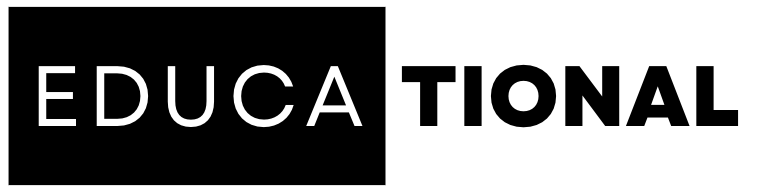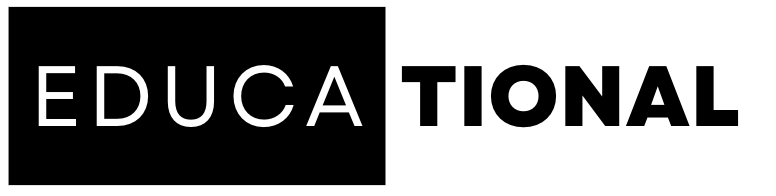tech
Solve Tech Issues Like a Pro: Quick Troubleshooting Tricks
Technology has become an integral part of our daily lives, but encountering technical issues is inevitable. From computer glitches to smartphone hiccups, these problems can disrupt our productivity and cause frustration. However, with some quick troubleshooting tricks, you can solve tech issues like a pro and get back on track. In this article, we will share essential troubleshooting techniques that will help you resolve common tech problems efficiently.
1. Introduction
Encountering tech issues can be frustrating, but troubleshooting is a valuable skill that can save you time and money. By following some simple steps, you can often identify and resolve the problem without the need for professional assistance.
2. Restart Your Device
One of the simplest yet most effective troubleshooting techniques is to restart your device. Restarting can help clear temporary glitches and refresh the system. Power off your device, wait a few seconds, and then turn it back on. Often, this basic step can resolve various issues.
3. Check Connections and Cables
Ensure that all cables and connections are secure and properly plugged in. Loose or faulty connections can cause issues with devices such as printers, monitors, or external hard drives. Double-check the connections and reseat cables if necessary.
4. Update Software and Drivers
Outdated software and drivers can lead to compatibility issues and security vulnerabilities. Regularly check for updates and install the latest versions of operating systems, applications, and device drivers. Most devices have automatic update settings, but you can also manually check for updates in the settings or preferences menu.
5. Clear Cache and Cookies
If you’re experiencing slow performance or website loading issues, clearing cache and cookies can help. In web browsers, go to the settings or preferences menu and find the option to clear browsing data. Select cache and cookies, and then clear them. This step can often resolve browser-related problems.
RECOMMENDED: Stay Productive in the Digital Age: Tools and Strategies Revealed
6. Disable Unnecessary Startup Programs
Sometimes, a slow boot-up or system performance issues are caused by too many programs launching at startup. Disable unnecessary startup programs to improve boot times and system responsiveness. In Windows, use the Task Manager or System Configuration tool to manage startup programs. On macOS, go to System Preferences, then Users & Groups, and select Login Items.
7. Run Antivirus and Malware Scans
If you suspect a virus or malware infection, run a thorough scan using reliable antivirus software. Ensure that your antivirus definitions are up to date, and perform a full system scan. Remove any detected threats and quarantine suspicious files. Regular scans can help protect your system from security threats.
8. Adjust Power Settings
If your laptop or mobile device is experiencing battery drain issues, adjusting power settings can help conserve battery life. Lower the screen brightness, disable unnecessary background processes, and adjust power-saving settings to optimize battery usage.
9. Reset Network Settings
If you’re having trouble connecting to the internet or experiencing network issues, resetting network settings can often resolve the problem. Go to the network settings menu on your device and find the option to reset network settings. Note that this will remove saved Wi-Fi networks and other network-related configurations.
10. Perform a System Restore
In cases where significant system changes or installations have caused issues, performing a system restore can help revert your device back to a previous working state. System restore points are created automatically or can be manually created before making system changes. Use the system restore feature in your operating system to roll back to a previous restore point.
11. Seek Professional Help
If you’ve exhausted all troubleshooting options and the issue persists, it may be time to seek professional help. Contact the manufacturer’s support or consult a qualified technician who can diagnose and repair the problem.
Conclusion
Technical issues can be frustrating, but with the right troubleshooting techniques, you can solve them like a pro. Restarting your device, checking connections, updating software, clearing cache, disabling unnecessary programs, running antivirus scans, adjusting power settings, resetting network configurations, performing system restores, and seeking professional help when needed are key steps to resolve common tech issues efficiently.
FAQs
1. What should I do if my device doesn’t turn on after restarting? If your device doesn’t turn on after restarting, check the power source and ensure that it’s properly connected. If the issue persists, consult a technician or contact the device manufacturer’s support for further assistance.
2. How often should I update my software and drivers? Regularly updating your software and drivers is recommended. Check for updates at least once a month or enable automatic updates to ensure you have the latest versions installed.
3. What antivirus software do you recommend? There are several reputable antivirus software options available, such as Norton, McAfee, Avast, and Bitdefender. Choose one that suits your needs and preferences, and regularly update it for optimal protection.
4. Can I perform a system restore on a mobile device? System restore functionality is typically available on desktop and laptop computers rather than mobile devices. Mobile devices may have other options like factory reset, which can help resolve certain issues.
5. How do I find professional help for tech issues? You can seek professional help by contacting the device manufacturer’s support team, visiting authorized service centers, or consulting local technicians with expertise in the specific device or software you’re experiencing issues with.