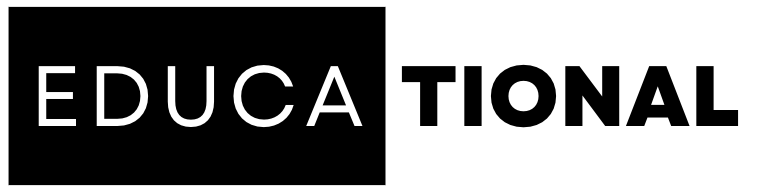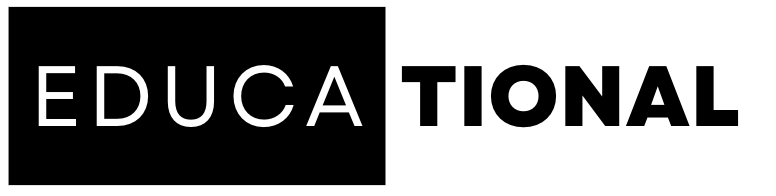General
A Guide to Overclocking Your Laptop: Boosting Performance to the Max
Overclocking is a term used to describe the process of increasing the clock speed of a computer component, such as the CPU or GPU, beyond its default factory settings. This process can result in increased performance, but it also comes with some risks. In this article, we’ll provide a guide to overclocking your laptop, so you can boost its performance to the max.
Step 1: Research Your Laptop’s Capabilities
Before you begin overclocking your laptop, you need to know its capabilities. You should research your laptop’s specifications, including its CPU and GPU models, to determine the maximum clock speeds for each component. This information will help you determine how much you can overclock your laptop safely.
Step 2: Download and Install Overclocking Software
To overclock your laptop, you’ll need to download and install overclocking software. There are several popular software options available, including MSI Afterburner, AMD Overdrive, and Intel XTU. Once you’ve downloaded and installed the software, you’ll need to run it to access the overclocking features.
Step 3: Start Slow and Monitor Temperatures
When you’re ready to start overclocking, you should begin by increasing the clock speed of your laptop’s components slowly. It’s important to monitor your laptop’s temperatures during this process, as overclocking can generate more heat than your laptop’s cooling system can handle.
You should start by increasing the clock speed of your CPU or GPU by 5-10% and then test your laptop’s stability by running a benchmark or stress test. If your laptop runs smoothly and doesn’t crash, you can continue increasing the clock speed in small increments until you reach your desired performance boost.
Step 4: Adjust Voltage Settings
If you want to achieve even higher clock speeds, you may need to adjust your laptop’s voltage settings. Increasing voltage can help your laptop’s components handle higher clock speeds, but it also generates more heat, so it’s important to monitor your laptop’s temperatures carefully.
You should increase your laptop’s voltage gradually, testing stability and monitoring temperatures after each adjustment. Be careful not to increase voltage too much, as this can damage your laptop’s components.
Step 5: Keep an Eye on Temperatures
As you overclock your laptop, it’s crucial to monitor its temperatures closely. If your laptop’s temperatures get too high, it can cause damage to its components or even lead to a system crash. You should use a temperature monitoring tool, such as Core Temp or HWMonitor, to keep an eye on your laptop’s temperatures.
Step 6: Save Your Settings
Once you’ve achieved your desired overclocking settings, you should save them in your overclocking software. This will ensure that your laptop runs at the desired clock speeds every time you start it up. You should also test your laptop’s stability by running benchmarks or stress tests to ensure that your overclocking settings are stable.
Conclusion
Overclocking your laptop can be an effective way to boost its performance, but it comes with some risks. It’s important to research your laptop’s capabilities, start slow, monitor temperatures, and adjust voltage settings carefully. With the right approach and careful monitoring, you can achieve a significant performance boost for your laptop. However, it’s important to remember that overclocking comes with some risks, so you should proceed with caution and be prepared to revert back to default settings if necessary.